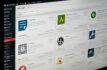Guttenburg Blocks 101: Everything you need to know to build beautiful pages in WordPress and Drupal
Gutenberg blocks are a new way of creating content in WordPress, named after Johannes Gutenberg, the inventor of the printing press. They allow you to create complex layouts and add various types of content, such as images, videos, and buttons, using pre-designed blocks.
To use Gutenberg blocks in WordPress, you will need to have the Gutenberg plugin installed on your site. Once you have the plugin installed, you can start creating content using blocks by going to the “Add New” page in the WordPress dashboard and clicking on the “Edit with Gutenberg” button. This will open the Gutenberg editor, which you can use to add blocks and create your content.
To add a block, you can either click on the “+” symbol in the editor or use the “Add Block” button in the top toolbar. This will open a menu with a list of available blocks that you can add to your content. You can then use the settings in the right-hand panel to customize the block, such as adding an image or changing the text color.
In Drupal, you can use the Gutenberg module to add Gutenberg blocks to your content. This module allows you to use the Gutenberg editor to create and edit content in Drupal, just like you would in WordPress. To install the Gutenberg module, you will need to download it from the Drupal website and follow the instructions to install it on your site. Once you have the module installed, you can use the Gutenberg editor to add blocks and create your content in Drupal.
How to create custom Gutenburg blocks in WordPress
To create custom Gutenberg blocks in WordPress, you will need to have some knowledge of web development and be familiar with technologies such as HTML, CSS, and JavaScript.
Here are the basic steps to create a custom Gutenberg block:
- Install the Gutenberg plugin on your WordPress site, if you haven’t already.
- Create a new plugin or add your block code to an existing plugin. To do this, you can use a code editor to create a new PHP file and save it with a unique name, such as “my-custom-block.php.”
- In your plugin file, use the
register_block_typefunction to register your block. This function takes an object as an argument, which should include the block’s name, title, and other metadata. - Define the block’s HTML structure using the
render_callbackparameter. This parameter should contain a callback function that returns the HTML for your block. You can use PHP functions and template tags to generate the HTML. - Use the
enqueue_block_assetsaction to load any CSS or JavaScript assets that your block needs. - Activate your plugin in the WordPress dashboard to make your block available for use.
Here is an example of a simple custom Gutenberg block that displays a message:
function my_custom_block_register() {
wp_register_script(
'my-custom-block',
plugins_url( 'my-custom-block.js', __FILE__ ),
array( 'wp-blocks', 'wp-element' )
);
register_block_type( 'my-plugin/my-custom-block', array(
'editor_script' => 'my-custom-block',
'render_callback' => 'my_custom_block_render'
) );
}
add_action( 'init', 'my_custom_block_register' );
function my_custom_block_render( $attributes ) {
return '<p>Hello world!</p>';
}
I hope this helps! Let me know if you have any questions or need more information.